
At Strategic Advantage providing
world-class web-based application
solutions is our
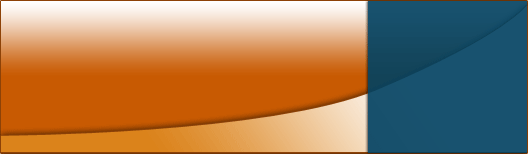
If you are one of our managed services clients, or premium hosting clients, then you are able to access your Email / Groupware remotely from any location - just use your login ID and password from WebMail
Strategic Advantage has moved to SmarterMail as their new standard mail server as SmarterMail offers several weapons for our customers in protecting them against unwanted spam mail. To get the most out of SmarterMail's spam protection mechanisms, you need to tune and train these features... the following details how you can customize the available spam filtering settings at this level to meet their needs:
- Set spam filtering options for individual users:
- individual mail users should log directly into the webmail interface (accessed with the link above)
- click on the SETTINGS > FILTERING pulldown, and individual users will then have access to similar CONTENT FILTERING and SPAM FILTERING noted above, but these settings will apply to the individual user.
- beyond the content filtering and general spam filtering settings, the most important and effective spam fighting functionality is the "bayesian analysis". Each user can tag an email in their inbox as "spam" and the spam filter is updated (on a per user basis)... as more and more mail is tagged as "spam" by the user, then the filter becomes more and more accurate at detecting spam (and applying any action you have listed under SPAM FILTERING options, like tag, or delete). This is called TRAINING the spam filter.
For those customers who do not use the webmail interface as their primary mail access, and instead use a desktop mail client: You cannot "tag" email as spam from your desktop mail client (like Outlook or Outlook Express), you have to tag it through the webmail interface. We recommend taking the following approach:
TRAINING THE SMARTERMAIL SPAM FILTER WHILE USING A DESKTOP CLIENT:
Your standard mail clients (Outlook, Outlook Express) using POP & SMTP will download the mail to your
mail client, thus removing it from the server where you could see it from the webmail interface and tag
it... therefore you need to adjust your mail client to keep a copy of the message on the server. As
such, we'll take the following approach:
- Change the configuration of your mail client to leave a copy on the mail server.
- Access your mail as normal from your desktop mail client... but also check it daily via the webmail interface. For any messages that are SPAM, select them, and use the ACTIONS pull down to select the MARK AS SPAM option.
- We recommend you do this for 1 month. This will give the Bayesian Anaysis database a good sampling of what is good mail and what is spam.. and should greatly increase the accuracy of the spam filtering to your specific needs.
- Then, change your desktop mail client back to stop leaving a copy on the server... It's IMPORTANT you do this, so your mailbox doesn't fill up on the server.
The following provides instructions for Outlook and Outlook Express for setting the "leave message on the server" option. For other mail clients, please consult the software's documentation for how to enable/disable this feature.
- For MS Outlook
- Click Tools, Email Accounts, View/Change exiting email accounts, NEXT.
- highlight the mail account in question, click CHANGE.
- on the SETTINGS page, click MORE SETTINGS
- on the next SETTINGS page, click the ADVANCED tab.
- click the LEAVE A COPY OF MESSAGES ON THE SERVER option.
- For MS Outlook Express
- Click Tools, Accounts
- on Internet Accounts page, click the MAIL tab.
- Select the mail account in question, click PROPERTIES.
- on the SETTINGS page, click MORE SETTINGS
- on the next SETTINGS page, click the ADVANCED tab.
- click the LEAVE A COPY OF MESSAGES ON THE SERVER option.


